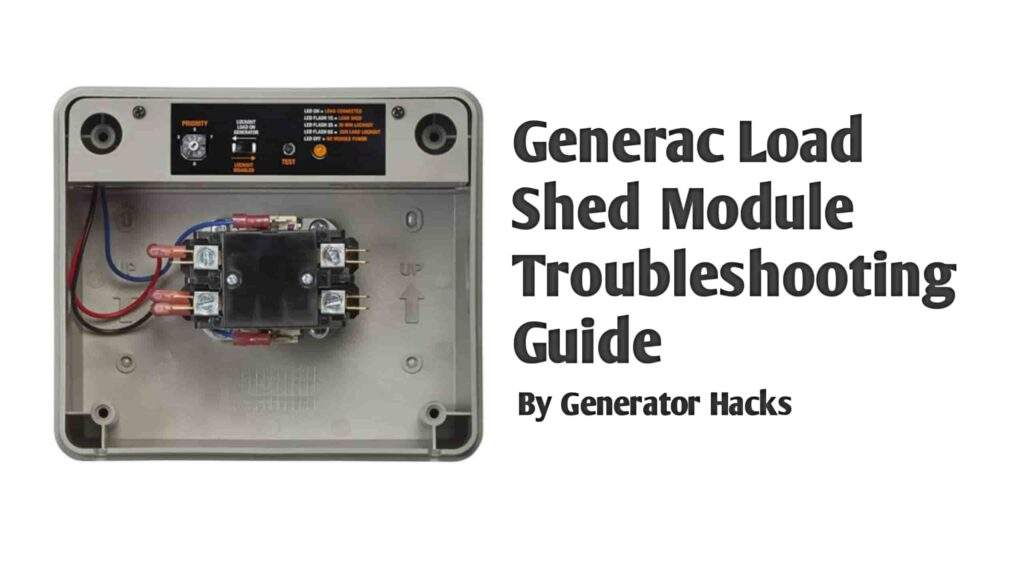As an Amazon Associate, we earn from qualifying purchases. This does not affect the price you pay or the quality of the products you buy. For more information, please read the full affiliate disclosure here.
If you own a Generac generator, you probably already love the convenience of being able to check your generator remotely through the Mobile Link app provided by Generac.
There’s nothing like the peace of mind that comes from knowing your generator is ready to kick at any time of the day, especially during a power outage, all while you are sitting comfortably in your living room, or better yet, away on vacation; the generator can still run for maintenance.
But what happens when that connection fails? Or when your Generac generator just won’t connect to Wi-Fi, even though you know your network is working fine? Making the generator not run as it is supposed to?
This happens casually, and I get it. When it comes to using technology, it is great until the day it decides to stop cooperating. That’s very frustrating, especially when things don’t work the way they’re supposed to, like your generator, which you urgently need.
But don’t worry! In this article, I’m here to help you troubleshoot your Generac WiFi problems. But first let’s talk about what the common WiFi problems are out there on Generac generators and which one you’re likely facing.
What Are the Common Generac WiFi Problems You Might Face?

There are various issues related to WiFi on Generac generators, so pinpointing the main issue will help in quickly fixing it. In that case, here are some of the most frequent WiFi problems with Generac generators.
1. Weak or Unstable WiFi Signal
One of the most common problems people face regarding WiFi on Generac generators is a weak or unstable WiFi signal at the location of the generator.
Having a weak or unstable signal often happens when you place your generator far, far away from your router or in cases when there are physical obstructions such as walls, large furniture, or even appliances that block the signal.
The further your generator is from your WiFi router, the weaker the signal becomes, which can sometimes cause the connection to drop. So if you’re experiencing frequent disconnections, this might be the issue.
Additionally, other factors can also play into this, such as the WiFi module but that’s a problem on its own because there are a lot of various complaints of connection dropping every three days even when the router is closer.
2. Incorrect Network Setup During Installation
Apart from having a weak signal, another common WiFi problem on Generac generators is caused by mistakes made during the installation process, which might cause the device not to connect to the generator’s dedicated MLG network (Mobile Link Generator Network).
Initially, during the setup, your phone or device needs to be connected to this dedicated network in order to establish a connection with your generator. But sometimes you might try skipping this step or try to connect to the wrong network.
And going that route, which is connecting with the wrong network or skipping this important step, will cause the connection to fail and your generator won’t be able to connect with the WiFi till it’s fixed.
3. Network Settings and WiFi Band Issues
Another common problem faced by Generac owners when it comes to WiFi is entering the wrong WiFi network settings and using the wrong WiFi band.
The Generac WiFi Module tends to only support 2.4 GHz WiFi networks, so if your WiFi is set to 5 GHz, it won’t connect.
When setting your network, make sure you’re selecting the right network band (usually 2.4 GHz) and double-check the password you are using. For most, this might sound simple, but it’s not. It’s crucial to get your WiFi up and working.
4. Interference From Other Electronic Devices
Sometimes, the problem isn’t with the generator or your WiFi network but with the interference from other electronic devices. Generators are often located near power-hungry equipment like air conditioners or refrigerators that can emit electromagnetic interference. This can weaken the WiFi signal and cause connection issues. If you suspect this might be the issue, which is not so always, try moving your generator away from these devices or use a WiFi extender to boost the signal.
5. WiFi Module Hardware Failure
In rare cases, the WiFi module in your Generac generator might fail but it won’t be noticeable easily. This could be due to the hardware malfunctioning or a software issue that prevents the module from working properly.
If your generator shows no sign of connectivity despite troubleshooting all other aspects, the WiFi module itself might be defective. In this case, you may need to replace the module or contact Generac customer support for assistance.
Will Generac Generator Run Without WiFi Connection?
Yes, a Generac generator will run efficiently without a WiFi connection. The reason for the WiFi feature on Generac generators is primarily for remote monitoring and control via the Mobile Link app. With it, you can know the status of your generator, when it’s time for maintenance, the run time hour and more. Apart from all that, the generator will continue to function normally just like every other generators without WiFi, providing power during an outage.
Also Read:- How to Manually Start a Generac Generator
How to Connect Generac to WiFi

Now that we understand the common problems, let’s walk through the process of connecting your Generac generator to WiFi. If you’ve just purchased your generator or are setting it up for the first time, follow these simple steps to get started:
Step 1: Check Your WiFi Network
Before you even attempt to connect your Generac generator to WiFi, it’s essential to make sure that your WiFi network is up and running. Check if your router is functioning properly and that there are no issues with your internet connection.
Remember, Generac generators can only connect to 2.4 GHz networks, so if your router is broadcasting on a 5 GHz network, you’ll need to switch it to 2.4 GHz in your router settings. I know it sounds simple, but sometimes we overlook the basics! Once your network is ready, move on to the next step.
Step 2: Verify the Generator’s Power
Next, ensure that your Generac generator is powered on and ready for setup. If your generator doesn’t have a WiFi module installed, you’ll need to purchase one separately and install it.
Fortunately, the process is usually pretty simple—just plug the module into the generator’s control panel, following the instructions in your user manual. If the module is already installed, check that the WiFi module light is on, indicating that it’s ready to connect.
Step 3: Download the Mobile Link App
The Mobile Link app is your go-to tool for monitoring and controlling your Generac generator remotely. You can download it from the App Store (for iOS devices) or Google Play Store (for Android devices).
Once you’ve downloaded the app, open it, and either create a new account or log in if you already have one. The app will be your main interface for interacting with your generator from anywhere.
Step 4: Connect the Generator to WiFi
Once you’re logged into the Mobile Link app, follow these steps to connect your generator to WiFi:
- In the app, navigate to the Settings section.
- Select WiFi Setup and look for available networks.
- Choose your home WiFi network and enter the WiFi password.
- Wait for the app to confirm the connection. If everything is set up correctly, your generator will be connected to WiFi, and you’ll be able to see the real-time status of your Generac generator.
Step 5: Test the Connection
After you’ve connected your generator to WiFi, test the connection by trying to monitor and control it via the Mobile Link app. You should be able to see important details such as fuel levels, maintenance reminders, and runtime. If all the data is visible and updated in real time, your connection is successful! Just like the image below.
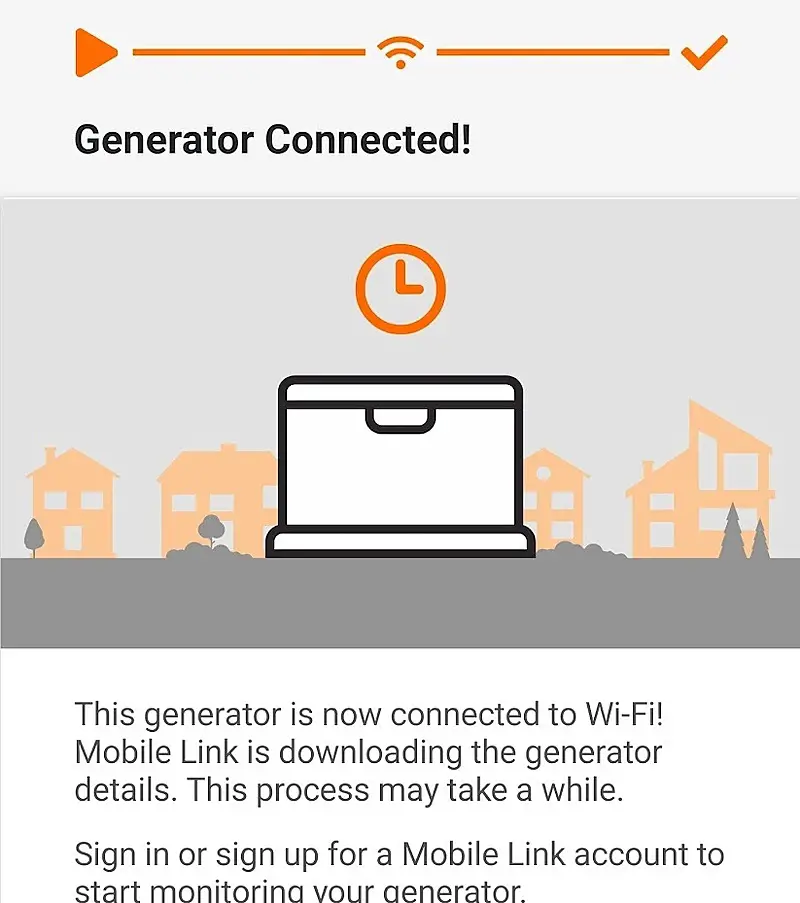
Generac Generator WiFi Module: Features and Troubleshooting
The WiFi module is a small but incredibly powerful device that allows you to connect your Generac generator to the internet.
Once connected, you can monitor the generator from anywhere, receive maintenance alerts, track fuel usage, and even control the generator remotely.
However, if you encounter any issues with the WiFi module, here are some steps to troubleshoot:
- Check the Module: Ensure that the WiFi module is properly installed and the indicator light is on.
- Reset the Module: If the module isn’t responding, try resetting it by turning off the generator and unplugging the module. Wait a few minutes before plugging it back in.
- Update Firmware: Check for any firmware updates for the WiFi module. Updating the module can sometimes fix connection issues. But if any isn’t working, change it for the best.
Also Read:- How to Fix Generac Generator WiFi Connection Issues
How to Change WiFi on Generac Generator
If you need to change your WiFi network (for example, if you’ve moved or upgraded your router), follow these steps:
- Open the Mobile Link app and go to Settings.
- Select WiFi Setup and enter the new WiFi credentials.
- Wait for the app to confirm that the generator is now connected to the new network.
Reconnecting to WiFi: Troubleshooting Tips
If your Generac generator has lost its WiFi connection, don’t panic. Here’s what you can do:
- Check Your WiFi Network: Ensure that your router is working and within range of the generator.
- Restart the Generator: Sometimes, a simple restart of the generator can restore the connection.
- Re-enter WiFi Credentials: If the generator has forgotten your network, re-enter your *WiFi password* in the Mobile Link app.
- Check for Firmware Updates: Ensure that the WiFi module has the latest firmware. Update if necessary.
Frequently Asked Questions
1. Can I use any WiFi network to connect my Generac generator?
No, you can’t use any WiFi network to connect with your Generac generator. Your Generac generator must be connected to a 2.4 GHz WiFi network. 5 GHz networks are not supported as stated by Generac.
2. How do I know if my generator is connected to WiFi?
You can check the Mobile Link app to confirm the connection status. If the generator is connected, you’ll be able to monitor and control it.
3. What should I do if my generator won’t connect to WiFi?
If your generator won’t connect to WiFi, double-check your WiFi password and ensure the WiFi module is correctly installed. Restart both the router and generator, and try reconnecting.
4. Can I control my Generac generator without WiFi?
No, you can’t control your Generac generator without WiFi. The Mobile Link app requires a WiFi connection to control and monitor your generator remotely.
5. How often should I update the firmware on my WiFi module?
Firmware updates are typically done automatically when your generator is connected to WiFi. However, you can manually check for updates through the app or the control panel.
Final Thoughts
By now, you should have a solid understanding of the common WiFi issues that affect Generac generators and how to troubleshoot them.
Whether you’re having trouble with weak signals, setup issues, or connection drops, these steps will help you get your generator back online quickly and easily. If all else fails, don’t hesitate to contact Generac support for help.
With a solid WiFi connection, you’ll be able to monitor your Generac generator from anywhere, ensuring that your home or business is always prepared for whatever comes next.
🔌 Generator Tools & Social Hub
Maximize your generator knowledge! Use our calculators and join our community for expert tips:
Stay connected for updates and exclusive content:
📘 Facebook Page 🐦 X (Twitter) 📌 Pinterest 🔒 Private Facebook GroupDiscover more from Generator Hacks
Subscribe to get the latest posts sent to your email.